Anilab is a completely free anime marketplace where you can browse thousands of anime titles and series, select your favorites, and watch in your preferred resolution without having to pay any money. Suppose you’re new to Anilab and don’t know much about it, don’t be worried. In that case, this article will make your kickoff seamless as we have explained the whole process to get along with the Anilab app perfectly as a rookie and utilize all its useful features in the best way possible.
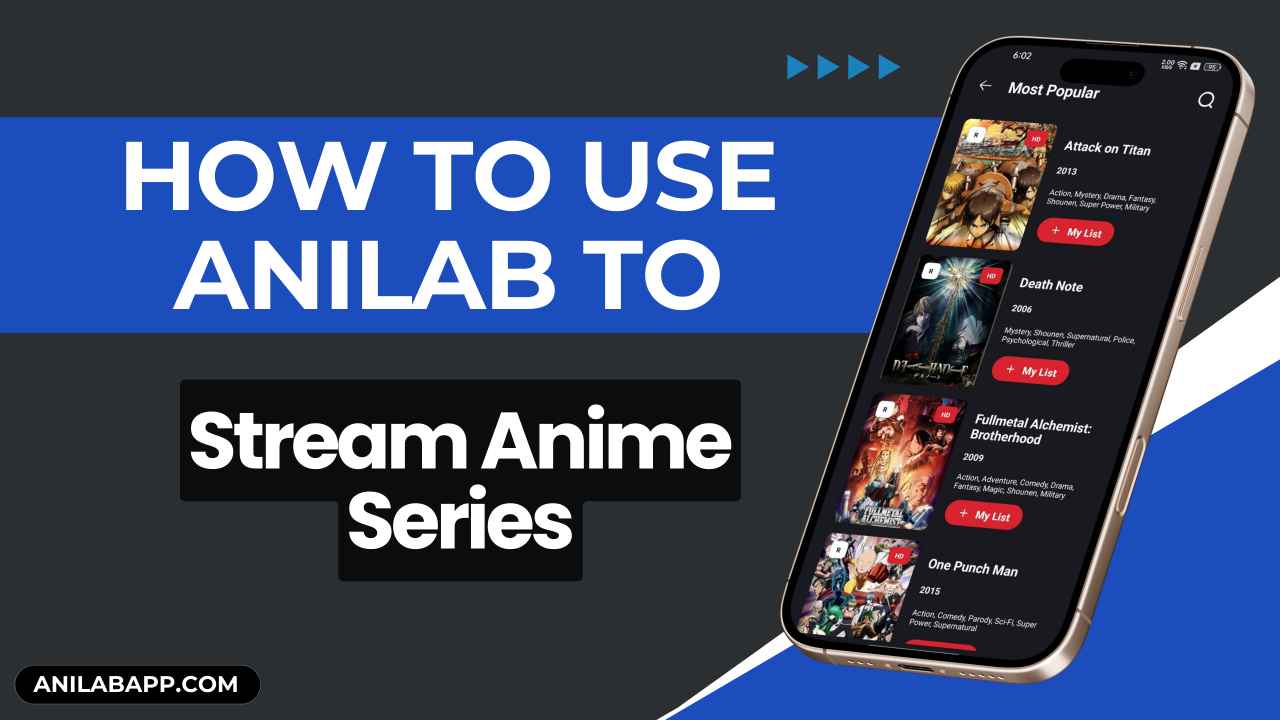
Why Use Anilab?
Anime is a whole new world in entertainment that is rapidly growing all over the internet. Initially, there as no separate platforms to watch anime content; nowadays, you can find many such as RetroCrush, Crunchyroll, Hidive, etc. But all these platforms have one thing in common, which is high subscription charges and rental fees.
Many people love to watch anime but are not ready to pay these heavy subscription fees. To fill this gap and offer a great anime entertainment choice to free users, Anilab came to play. It offers one of the biggest selections of anime content, and all the movies and series you find within this app are freely accessible, so you can watch them in high quality. The app also shows no ads, providing users ad-free experience of watching anime content.
Step-By-Step Guide to Stream Anime Series using Anilab for Free
The UI is definitely new, but the overall functionality of this app is very similar to other OTT or streaming platforms. But if you’re new to such apps, you may face hard times understanding the way to stream content, so here we have broken down the whole process in simple steps.
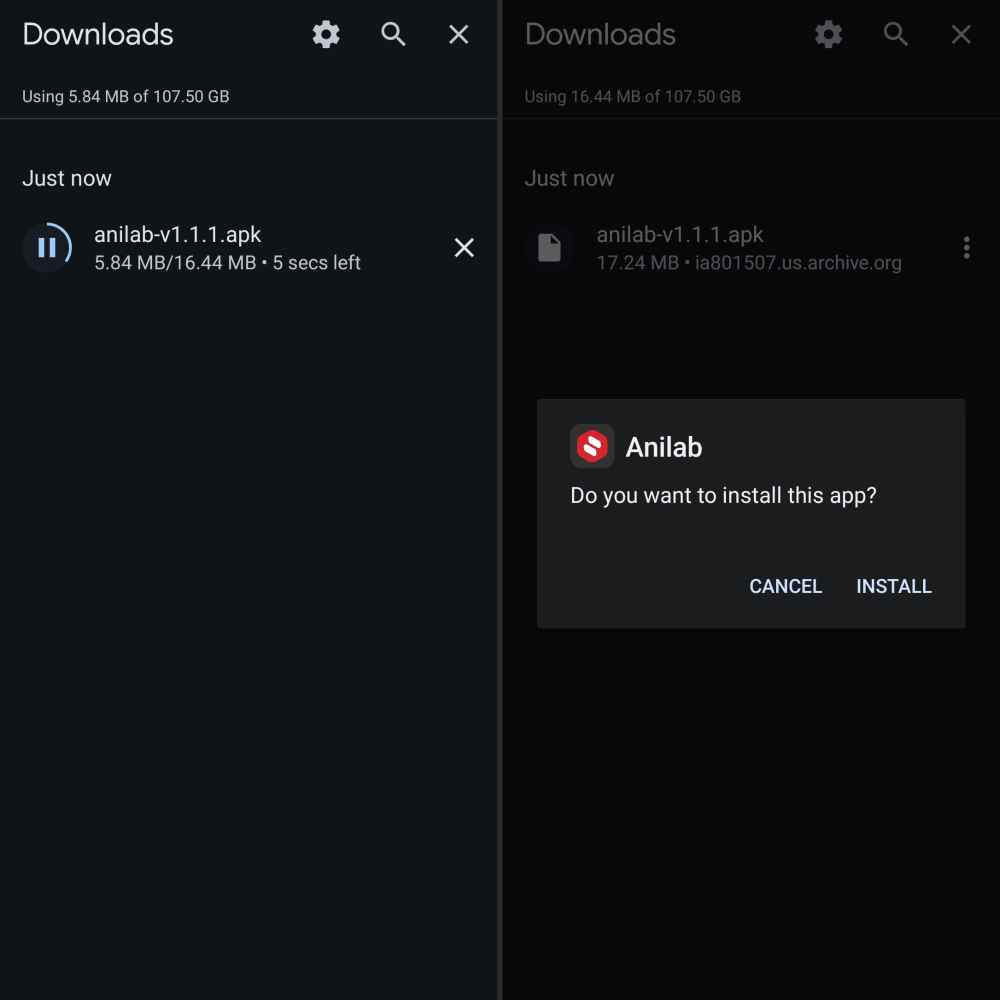
Step 1. Download & Install Latest Anilab App:
To access Anilab on your device, it is pretty obvious that you have to download and install it. So, follow this link to land on our downloading page, where you can find the latest version of the Anilab APK file, so download it.
Open the device’s Settings menu and go to the Security & Privacy section, then look for the Unknown Sources option and tap on the Toggle next to it to enable this setting.
Step 2. Launch Anilab & Grant Required Permissions:
After installation, you may see the Anilab app icon on the home screen, so tap on the app icon to launch it. When opening it for the very first time, the app could ask for a few permissions, so only grant those that are required.
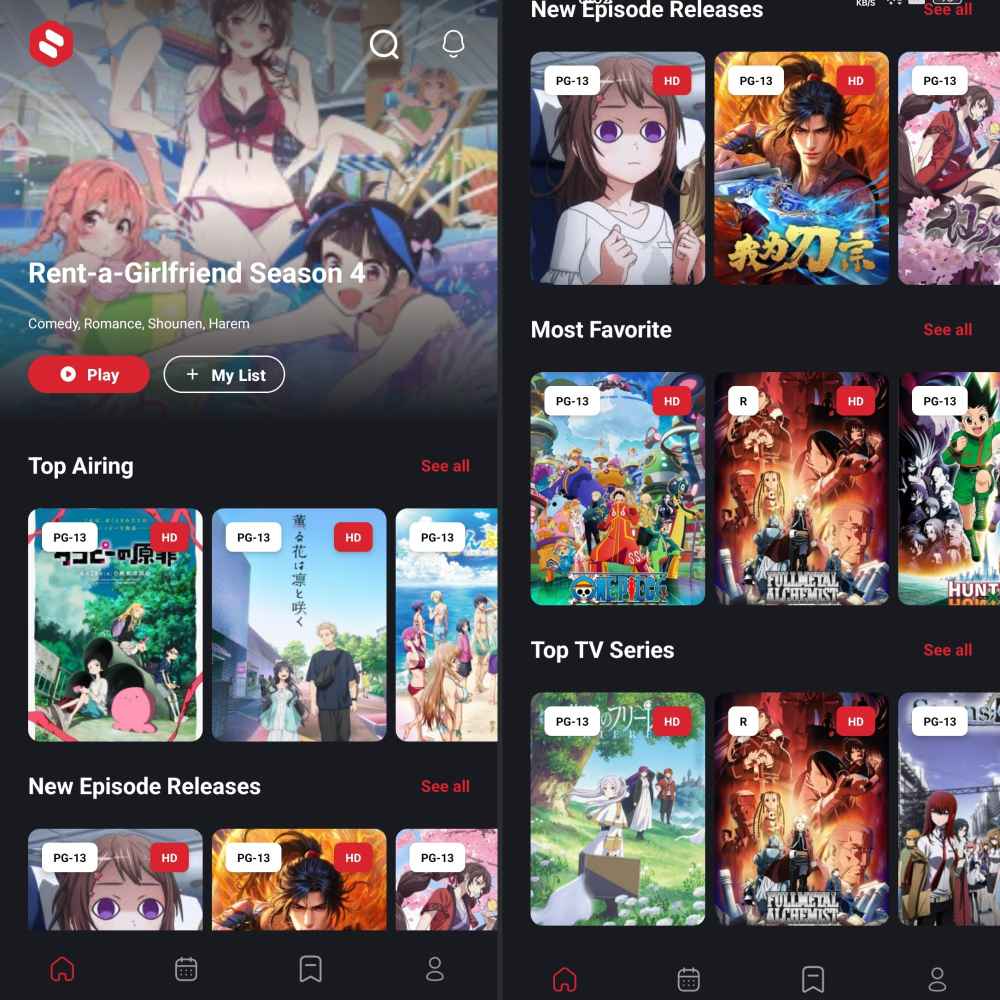
Step 3. Explore Its Content Library:
You’re now on the homepage of this app, where you can explore the vast range of anime content across various genres. It included sections like Top Airing, New Releases, Trending This Week, and more. Tap on the Menu icon to expand the list of all genres, such as Romance, Fantasy, etc, and select your favorite ones to explore the list of all anime that fall under that genre.
Step 4: Create Favorites List:
While browsing its huge content library, if you find something interesting that you would love to check out later, then simply tap on the bookmark icon or heart icon to add it to the favorite list so that you can easily find it without any hassle of remembering its name.
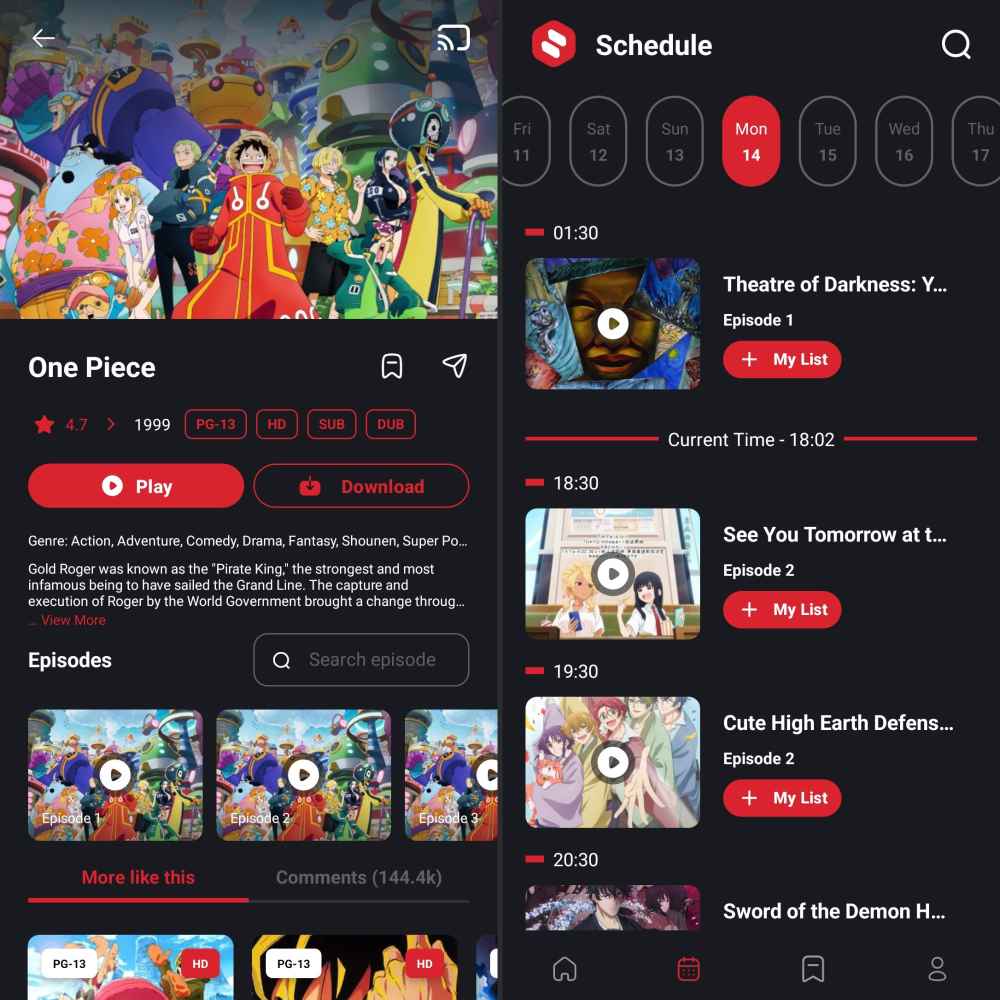
Step 5: Find Desired Anime:
If you’re looking for any specific Anime title, then tap on the search icon on the top right corner and enter the anime title to instantly locate it within the app.
Step 6: Locate Specific Episode:
Already have watched a few episodes and want to jump to the next episode? Scroll down to see the list of all episodes and seasons of the selected anime title. Tap on the episode that you want to watch and start streaming.
Step 7: Start Streaming or Downloading Videos:
Click on the ‘Play’ button to start playing the video. If you want to download it, there is a download button next to the play button, so tap on it and choose the preferred resolution and audio language to download the video.
Conclusion
Anilab is the ultimate choice for watching high-quality anime series and movies without having to pay any subscription charges. No more renting, you can own thousands of anime titles just by installing this app. In this guide, we have tried our best to explain the complete process from downloading the app and installing it to streaming and downloading videos from this app, which I hope you found helpful.